Virtual Backgrounds
Have an upcoming call with a customer or co-worker but don't want to show your background? Download these work-friendly backgrounds instead!
Packages:
We have three packages available for download—Atlanta (ATL), Charlotte (CLT), or a Special Fall Package (FALL).
- In the Packages section below, choose which package you would like to download.
- Click the image and the zip folder download will begin in Chrome. You can see the progress bar at the bottom of your window.
- Open the File Explorer on your computer and navigate to your Downloads folder.
- Find the zip file and double click to open.
- Click the “Extract all” button at the top of the window, and choose the file location where you’d like to save these backgrounds. Click “Extract.”
- Once you’ve downloaded the backgrounds that you would like, click here for instructions on how to upload into Teams to begin using.
Individual Backgrounds:
You can also download the individual backgrounds you like most! We’ve divided background options into three categories—Our Locations, Our Company and Our Work—to showcase the different facets of our business.
- In the Our Locations, Our Company and Our Work sections below, click the image of the individual background you’d like to download. The image will open in a new tab in Chrome.
- Right-click the image in the new tab and choose “Save image as…” from the dropdown menu.
- Choose the file location where you’d like to save it and click “OK.”
- Once you’ve downloaded the backgrounds that you would like, click here for instructions on how to upload into Teams to begin using.
PACKAGES
These packages include either the Atlanta or Charlotte backgrounds from the Our Locations section plus all backgrounds in the Our Company and Our Work sections.